Manuals
Connecting Behringer x32 | MIDAS M32 to KLANG System
The Behringer x32 series consists of products in various sizes and form factors. From the top x32, over to the x32 producer and the rack mixer versions. The x32/MIDAS M32 is found at FoH and monitor positions. The S16 and S32 stage boxes connect via AES50 to the consoles. Both monitor and FoH consoles can share the same stage boxes.
Especially the x32 Rack (rack mount mixer) and the x32 core are used often in combination with KLANG:fabrik, KLANG:vier, KLANG:vokal in terms of a silent stage rack setup.
Step 1: Audio Connection
There are Dante, ADAT, MADI expansion cards available that all provide 32×32 channels I/O. Additionally, the stages boxes offer ADAT outputs and the AES50 stream between stage boxes and console can be converted to ADAT, MADI or Dante as well. Hence, there are 5 options to connect. We will go through them. Choose the one most suitable for your setup or depending on the hardware you have available.
Option 1 – Dante Expansion
Install the x-Dante expansion card. Connect KLANG:fabrik / KLANG:vier and the Dante expansion with a network cable or to the same Dante network.
If you want to use Control data on the Dante network:
- Connect x-Dante PRIMARY to KLANG:fabrik / KLANG:vier DANTE port with a network cable
- Connect x32 Control to x-Dante SECONDARY with a network cable
- Activate the Multicast filter in KLANG:fabrik / KLANG:vier
- Connect your WiFi Router to KLANG:fabrik / KLANG:vier CONTROL/NET
Now you are ready to proceed with the Dante Routing – Getting Started with DANTE Routing. A linear routing Dante Out (x-Dante) to KLANG:fabrik / KLANG:vier Dante in – channel 1 to channel 1, channel 2 to channel 2, etc. If you want to route the KLANG 3D mixes back and e.g. connect the IEM transmitters to the Behringer / MIDAS stage boxes connect Dante out from KLANG to x-Dante as well via Dante Controller.
It is convenient to sync the x32’s audio clock to the Dante network. In x32 go to SETUP -> global and choose Synchronization “DANTE“. Make sure the sample rate is matching your Dante networks sampling rate. If you want to sync the Dante network to the x32 audio clock choose Synchronization “Local/AES50A/AES50B” according to your needs instead. Make sure in Dante Controler that the clock setting of the x-DANTE card match in terms of sampling rate and that BOTH “clock master” and “sync to external” are checked for the x-DANTE card.
Option 2 – ADAT optical
Connect ADAT 1–8 from x-ADAT to ADAT 1 of KLANG:fabrik / KLANG:vier and proceed with ADAT9–16 to ADAT2 etc.
Clocking options for KLANG:fabrik via KLANG:app
- Sync to the ADAT inputs (e.g. ADAT 1)
- Clock Master (Choose Dante as clock Master in KLANG:app, consider this as internal clock) (Connect KLANG:fabrik’s Wordclock output to clock slave via BNC cable)
- Sync to Word Clock (connect KLANG:fabrik’s Word clock input to clock master via BNC cable)
Clocking options for KLANG:vier via KLANG:app
- Sync to KLANG:vier’s ADAT inputs (e.g. ADAT 1)
- Clock Master (Choose Dante as clock Master in KLANG:app, consider this as internal clock) (Connect KLANG:vier’s Wordclock output to clock slave via BNC cable)
- If you want to sync your x32’s clock via ADAT go to SETUP -u0026gt; global and choose Synchronization ADAT as in that screen shot:
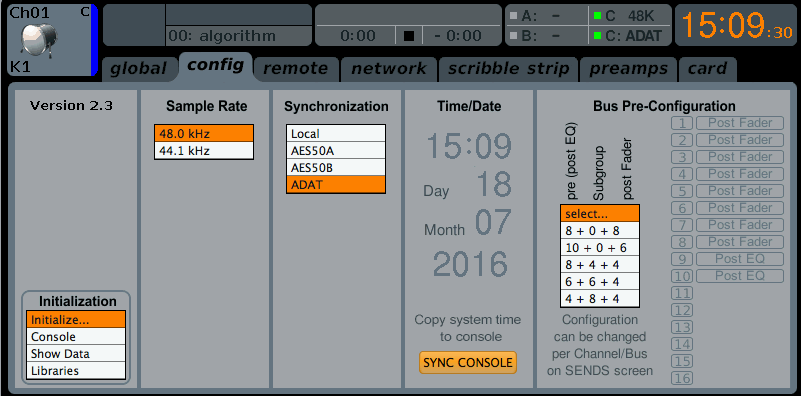 Then, proceed to the card settings and choose Slave mode (input) and choose Sync Source Word Clock (e.g. BNC cable from KLANG:vier/KLANG:fabrik Wordclock out back to x-ADAT input) or ADAT (e.g. ADAT cable from ADAT out on KLANG:fabrik to ADAT input at x-ADAT).
Then, proceed to the card settings and choose Slave mode (input) and choose Sync Source Word Clock (e.g. BNC cable from KLANG:vier/KLANG:fabrik Wordclock out back to x-ADAT input) or ADAT (e.g. ADAT cable from ADAT out on KLANG:fabrik to ADAT input at x-ADAT).
Option 3 – MADI
In case you use a KLANG:fabrik with MADI, install the x-MADI/DN32-MADI expansion card. Connect MADI out Coaxial or Optical to your MADI to Dante/ADAT Converter or Coaxial out directly to KLANG:fabrik if you have a MADI expansion card. There is no word clock connector on the x-MADI card. Read more on MADI to Dante/ADAT converters.
You can set x32 to be clock master as follows:
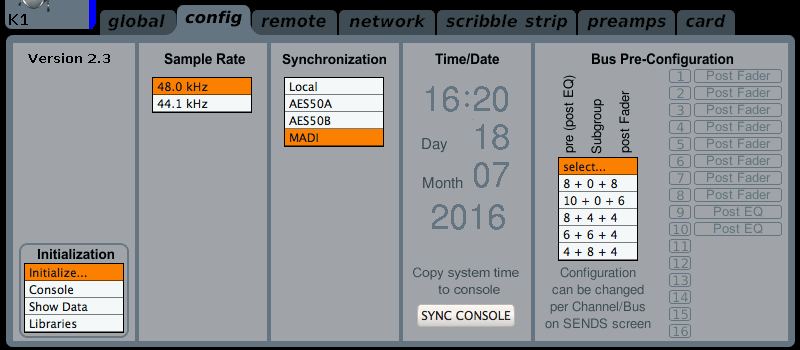
The MADI expansion can operate at 56 and 64 channel MADI Mode. Choose 32 consecutive channels from the MADI stream under MADI Inputs.

Option 4 – Stagebox ADAT out
The Behringer S16/S32 stage boxes have 2 ADAT out connectors. Since there is no word clock connector available, sync clock to the ADAT inputs in KLANG:fabrik / KLANG:vier coming from the stage box.Make sure at the S16/S32 that the SPLITTER mode is off. Then, the ADAT outputs (2 ADAT connectors, 16 channels) carry AES50 channels 17–32 and the P16 output carries channels 33–48.
Connect ADAT OUT 1–8 to ADAT 1 of KLANG:fabrik / KLANG:vier and ADAT OUT 9–16. This will transmit 16 channels of audio to KLANG.
Option 5 – AES50
Convert these channels from AES50 to a procotol KLANG:fabrik (Dante, ADAT, MADI)/ KLANG:vier (Dante, ADAT) can connect to. Read more on AES50 converters here.
Route Audio inside x32/M32
Option 1–3 – Route Audio to Expansion Card
The Behringer x32/MIDAS M32 has a dedicated routing functionality for its 16 channel P16-M Personal Monitoring system. Use these 16 channels to route audio to KLANG:fabrik / KLANG:vier.
Go to SETUP -> card out and choose Expansion Card Outputs 1–8 to come from P16 1–8 and Expansion Card Outputs 9–16 to come from P16 9–16. To route more than 16 channels use e.g. Out 9–16 to go to Expansion Card Outputs 17–24. You will still have Out 1–8 to connect other gear to the x32.
Go to SETUP -> p16 out and e.g. route the direct outputs pre-fader + mute to the P16 bus as in the screenshot. Repeat this step for all 16 channels.
In order to route more channels to KLANG route them to the x32’s (virtual) analog outputs first. In the following example we route the FX 1 output to channel 9. Go to ROUTING -> out 1–16. Choose Pre-fader plus Mute (PreFdr +M), especially when x32 is used at Front of House. Repeat this step for the next FX channels or e.g. route stems from a Mix bus. We have assigned Output 9–16 to go to the expansion card before.
Option 4 – Stagebox ADAT out
The ADAT outputs (2 ADAT connectors, 16 channels) carry AES50 channels 17–32 and the P16 output carries channels 33–48. Use e.g. the following routing scheme in ROUTING -> aes50-a / aes50-b to route 16 monitor channels from P16 to the Ultranet port on the stage box and the ADAT output.
Option 5 – With AES50 Converter
Route audio to the AES50 network from within the x32 console.
Step 3: Adjust Routing in KLANG:app
When connecting to KLANG:fabrik / KLANG:vier via ADAT route ADAT1 and following to DSP1 and following. If you use Dante route Dante 1 to DSP1 etc and if you use MADI with KLANG:fabrik use MADI1 to DSP1 etc. Make sure to set the clock source accordingly.
Read more on the routing and clocking options in CONFIG/ROUTING section.
Step 4: Start Mixing with KLANG:app
Now you are ready to proceed with the Dante Routing – Getting Started with DANTE Routing and you can edit the channel labels according to your Presonus RM setup – Change Channel Names and Create Subgroups.
Why not put together a Splitter Rack?
For a silent stage setup, you can use the mixing console with KLANG:fabrik or KLANG:vier and put it in rack along with guitar amp emulators, e.g. Kemper Profiler and a multitrack player and an analog splitter. Look at the following schematic and get inspired.